Identify which ancillary charges, and “offenders,” are driving your company’s below-the-line auto rental spend.
You’ve taken the first step at driving cost savings from your Auto Rental program through Time & Mileage (T&M) spend: base rates, city surcharges, and per mile charges. But what’s next?
Many companies don’t have visibility into the “Below-the-Line” costs, which can really add up if travelers aren’t informed about the program. Utilizing Insight Sourcing Group’s Category Management tool enables you to see what Ancillary Fees are being added to your T&M spend and who the biggest “offenders” are.
Below is a step-by-step guide on how to utilize the tool to understand all aspects of your Auto Rental spend.
Step 1: Log In
Start by visiting spendhq.com and login and enter your login credentials.
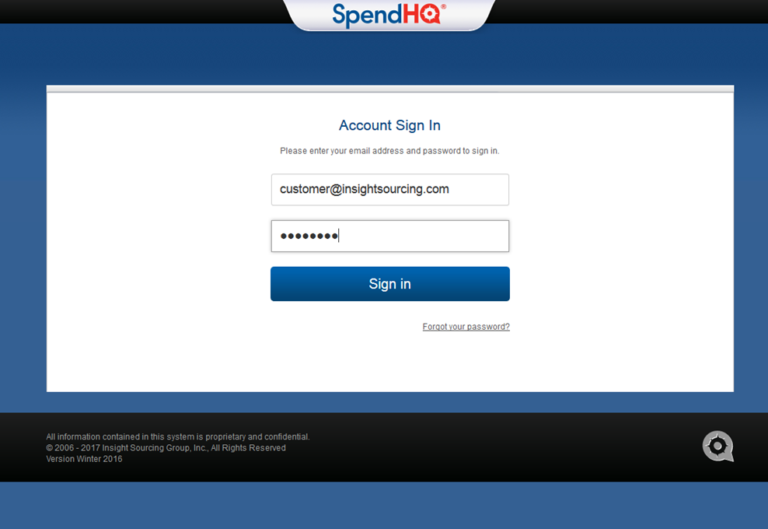
Step 2: Go to Ancillary Charges Dashboard
In the top left-hand portion of the screen, select the Analytics tab.
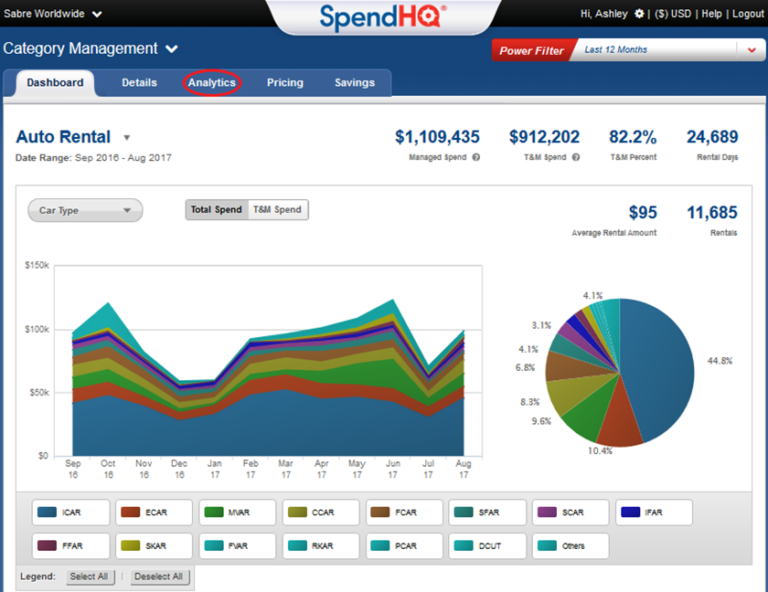
Then click on Ancillary Charges to be taken to the dashboard. Note: this dashboard shows only optional fees that are added by a company’s travelers and excludes all taxes and airport fees mandated by law.
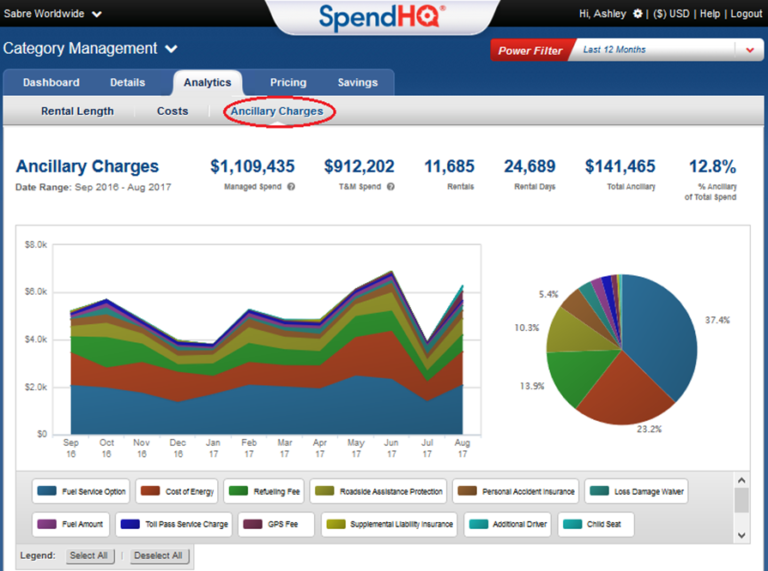
Step 3: Identify Top Spend Fees
Once on the dashboard, decide which Ancillary Fee to investigate. Under the top graph on the left-hand side, click the “Deselect All” button, and then click on an Ancillary Fee, such as “Fuel Service Option”. The graph will now only show spend for the Fuel Service Option spend.
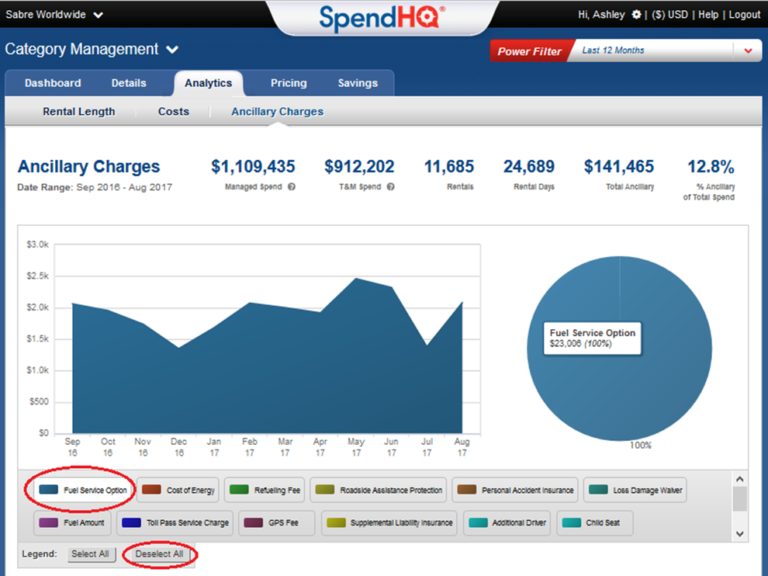
Step 4: Identify Top “Offending” Travelers
Once a specific fee is selected, scroll down the Ancillary Charges dashboard to the Renter table. This table will show all Renters who added this Ancillary Charge to their rentals. Note: This same list is provided when all Ancillary Charges are selected and can show Travelers who add multiple optional products to their rentals.
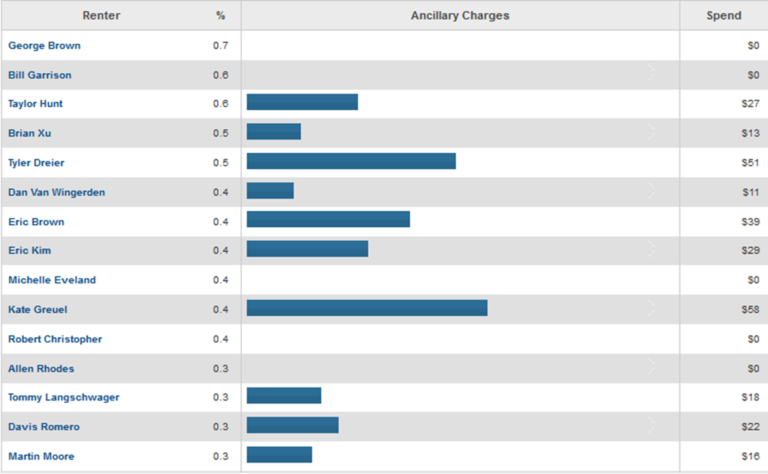
Step 5: Investigate Top Offenders
The final step involves clicking any traveler’s name to bring up a traveler-specific page with all their rentals where they purchased optional products that incurred an Ancillary Charge.
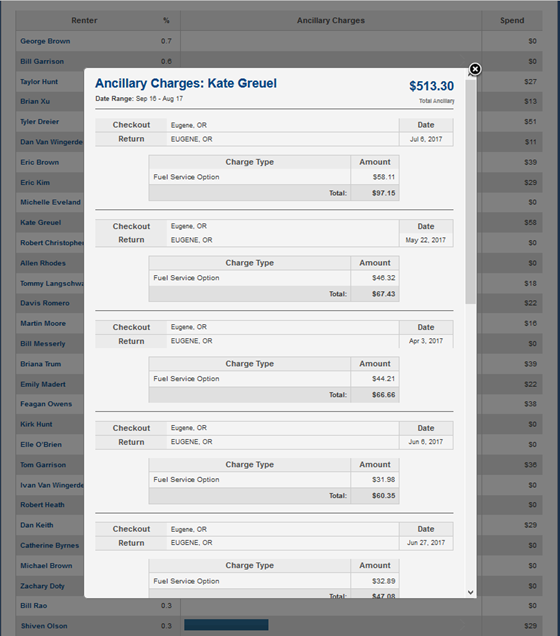
From here, all emails, phone calls, or discussions with these travelers can drive demonstrable incremental value for your organization. 5 simple steps to a better managed Auto Rental category – all with the help of Insight Sourcing Group and the Category Management tool! Note: Steps 3 through 5 can be repeated to individually view all Ancillary Charges.


